1. Remove unneeded programs. If your old PC will merely sit on a network and won't run applications, go to Start, Settings, Control Panel, and double-click Add/Remove Programs (Start, Control Panel, Add or Remove Programs in XP). Uninstall all the programs you won't be using. After you're done, use Windows Explorer to check the Program Files directory for unnecessary data files.
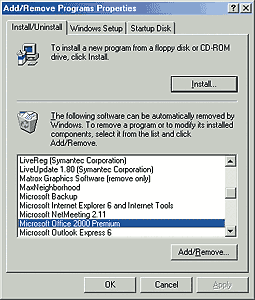
2. Clean up the drive. Most hard drives contain large quantities of browser cache and temporary files. To sweep them out--and to optimize your drive--see " Reclaim Hard-Drive Space".
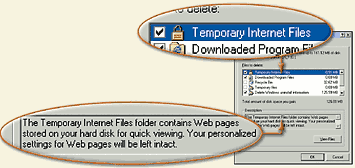
3. Install a network card. If your old computer doesn't have a network adapter, you'll need to install one (unless you plan to use your old system as a stand-alone PC). Network adapters are readily available and inexpensive, starting at about $15.
To install the card, turn off and unplug your PC, and then remove the cover. To avoid static damage, wear an antistatic wrist strap while working inside your PC. Find a free PCI slot, remove its cover, carefully insert the network card into the slot, and fasten it down with a screw. When you restart your PC, Windows should detect the card. Follow the vendor's directions to install the driver.

PROJECT: Network File Server
Processor: Pentium-133 or above
RAM: 32MB or above
Hard drive: 10GB or above
Operating system: Windows 98 or above
Network card required? Yes
Other suggested add-ins: Large (80GB+) hard drive ($100 and up)
A networked PC used to store files does not need a lot of horsepower. If your old PC's hard drive is 20GB or larger, it probably has enough space for basic file sharing and backup. But if you want to store lots of files, make large backups, or share digital media (photos or MP3 files), you'll probably want to install a second, larger-capacity hard drive.
1. Enable file sharing. Right-click Network Neighborhood (Windows 98) or My Network Places(Me, 2000, or XP), and choose Properties. In 98 or Me, click the File and Print Sharing button, check I want to be able to give others access to my files, and click OK. In 2000 or XP, right-click your local area connection, select Properties, and check File and Printer Sharing for Microsoft Networks. Then restart your PC.
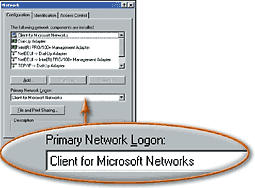
2. Share the drive(s). Double-click My Computer, right-click the icon for the drive or folder that you want to share, and choose Sharing. Follow the directions on the screen to set up sharing. You can specify full access, read-only access, or password-based access. Repeat the process for any other drives.
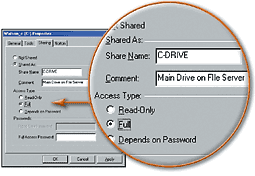
PROJECT: Network Print Server
Processor: Pentium-133 or above
RAM: 32MB or above
Hard Drive: 1GB or above
Operating system: Windows 98 or above
Network card required? Yes
Other required add-ins: Printer
Buying a printer for each computer in your home or office can get expensive. It's easier for everyone to share a single printer. You can use an old PC as a print server, and then put the printer in a handy location where everyone has access to it.
Note that you can combine file and print sharing on one PC.
1. Install the printer. Follow the printer manufacturer's directions to hook up your printer and install drivers for it.
2. Enable printer sharing. Follow the instructions from the preceding project to enable file sharing. In 98 and Me, also check I want to be able to allow others to print to my printer(s) in the dialog box in Step 1 of the project above. Then restart your PC.
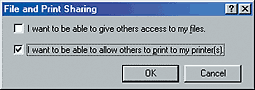
3. Share the printer. In Windows 98, Me, or 2000, select Start, Settings, Printers; in XP, select Start, Printers and Faxes. Right-click the icon of the printer you want to share, and choose Sharing. Follow the directions. You can set a password requirement for printer access.
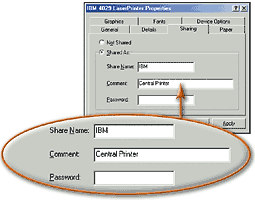
PROJECT: Internet Connection Sharing Point
Processor: Pentium-266 or above
RAM: 64MB or above
Hard drive: 5GB or above
Operating system: Windows 98 SE or above
Network card required? Yes
Other required add-ins: Modem, second network card, or USB port
1. Install the modem or network card(s). If you use a dial-up Internet connection, you'll have to install a modem. If you use a broadband connection, you'll need a network card to connect to your local network (see " Common Preparatory Tasks," Step 3). And you'll need a second network card for the cable or DSL modem, unless you have a USB broadband modem.
2. Install Internet Connection Sharing. In 98 or Me, open Add/Remove Programs in Control Panel, and select the Windows Setup tab. Double-click Internet Tools (98) or Communications(Me). Check Internet Connection Sharing, click OK, and run Internet Connection Sharing Wizardor Home Networking Wizard. In 2000 or XP, right-click My Network Places, pick Properties, right-click the broadband modem connection, and select Properties. In 2000, click theSharing tab, and check Enable Internet Connection Sharing for this connection. In XP, click theAdvanced tab, and select Allow other network users to connect through this computer's Internet connection.
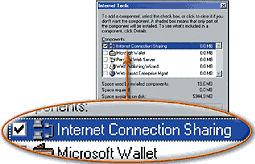


0 comments:
Post a Comment